Showing the latest 25 jobs posted.

HR Manager
St John Bosco Arts College

Curriculum Leader for Design Technology
Cardinal Allen Catholic High School

Higher Level Teaching Assistant (HLTA)
St Paul's Catholic School

Housemistress
Woldingham School

Business Manager
Cardinal Allen Catholic High School

Cross Site – Sixth Forms Counsellor (Part Time, Part Year, Fixed Term)
Christ the King Sixth Forms: Emmanuel

Teacher of Religious Education
St Joseph's RC High School and Sports College

Cover Supervisor
St John Bosco College

Visiting Music Teacher of Oboe
The London Oratory School

Science Technician
Brentwood Ursuline Convent High School

Communication Support Worker with Medical Experience
St Paul's Catholic School

Data Manager
Our Lady and St John Catholic College

Household Assistant
Worth School

Teacher of PE (Female) Maternity Cover
Bishop Milner Catholic College
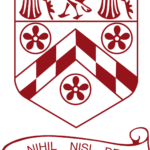
Autism Resource Administrator Required ASAP
Blessed Hugh Faringdon Catholic School
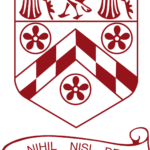
Subject Leader for Business Required January 2026
Blessed Hugh Faringdon Catholic School
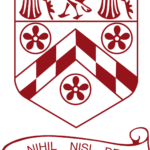
Second in Department for Autism Resource Required ASAP
Blessed Hugh Faringdon Catholic School

Teacher of Graphics
Cardinal Newman College

Teaching Assistant
Cardinal Pole Catholic School

6th Form Pastoral Support Manager
Cardinal Pole Catholic School

Teacher of Girls’ PE
Bellerive FCJ Catholic College

Assistant Business Manager
Blessed Thomas Holford Catholic College

House Matron (St Margaret’s) – Part Time
Ampleforth College

Head of Sport
Ampleforth College

Teacher of English
Saint Bede's Catholic High School

